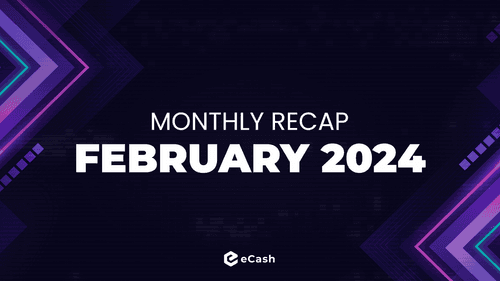How To Create an eCash (XEC) WalletHow To Create an eCash (XEC) WalletHow To Create an eCash (XEC) Wallet

If you want to get started with eCash (XEC), you'll need a secure and easy-to-use wallet to store your coins. The official eCash web wallet, Cashtab, offers a fantastic option for both new and experienced users. Let's walk through the steps of setting up your XEC wallet.
Note: If you have trouble setting up your wallet, please don’t hesitate to reach out to the official eCash Telegram group or localized community groups listed on ecash.community for support.
Step-by-Step eCash Wallet Creation Guide
1. Visit Cashtab.com and click ‘New Wallet’. There is no download or registration necessary. Your wallet gets created automatically.
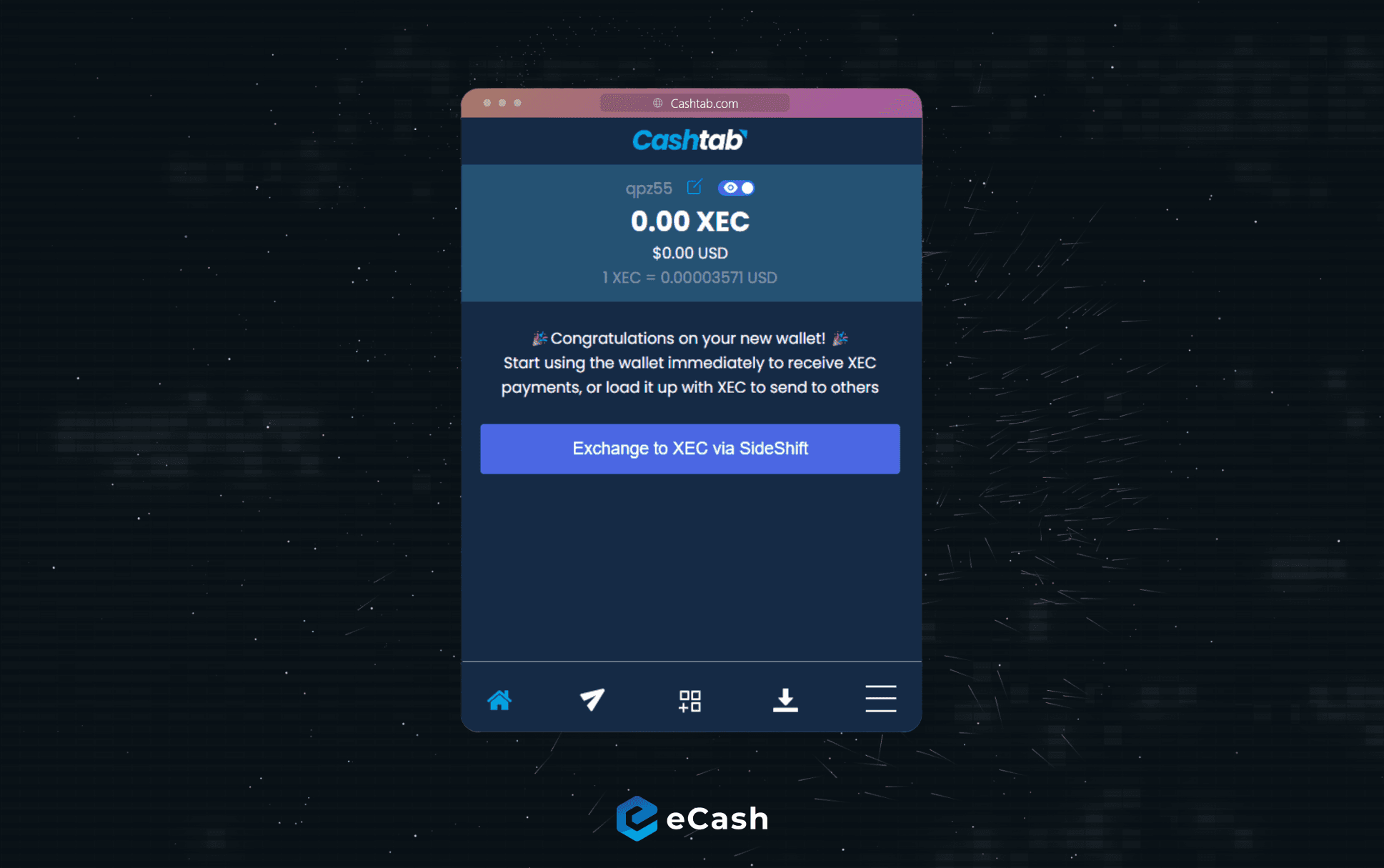
⚠️ Please do not open Cashtab via private/incognito tab. This ensures that your wallet data won’t be wiped after closing the window. Recommended browsers for Cashtab.com are Chrome, Brave, Firefox, and Safari.
2. If asked, please enable notifications for the app
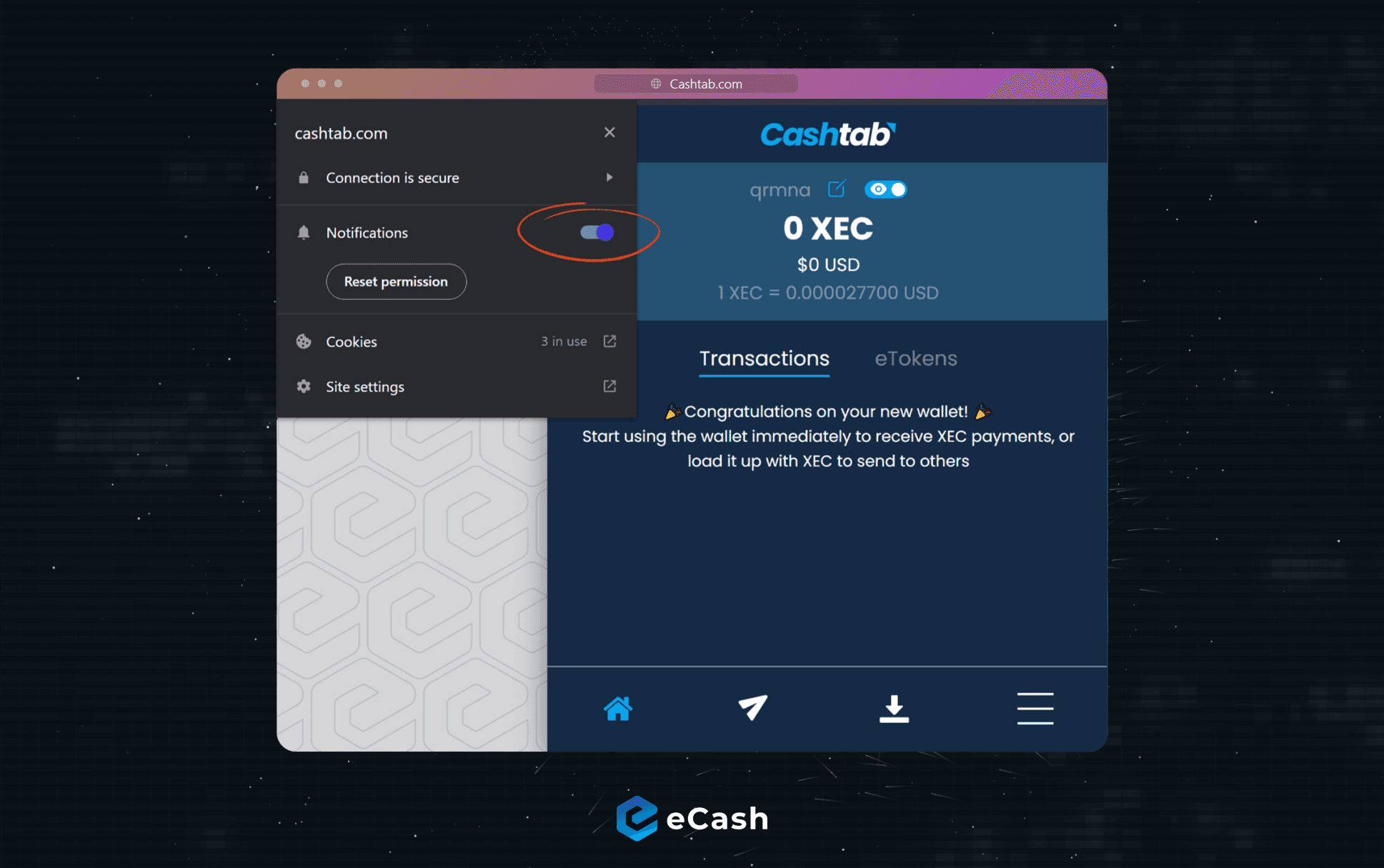
💡 This prioritizes the Cashtab web wallet within your browser, ensuring reliable storage for your essential wallet data.
3. Click the menu button ☰ and then go to Settings⚙️
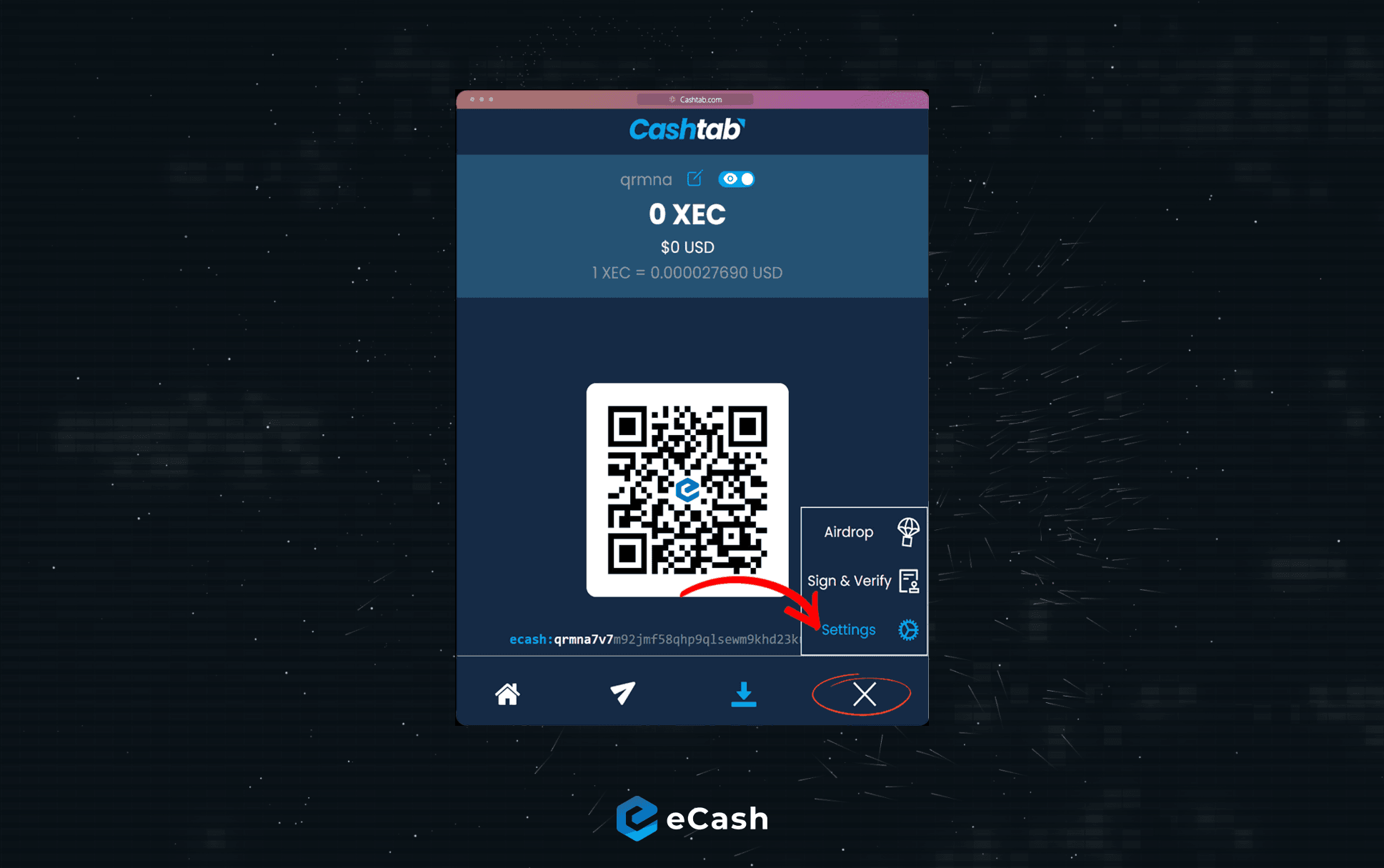
⚠️ Your wallet is now set up, but you still need to back it up, securely. This step is essential, don’t skip it! It's the only way to restore your funds if you lose your device or your wallet gets deleted.
4. In the Settings⚙️ menu, click on ‘reveal seed phrase’, then read and confirm the disclaimer to view your backup in the form of a unique 12-word seed phrase. Write these words down in the correct order, check the spelling, and store the backup securely.
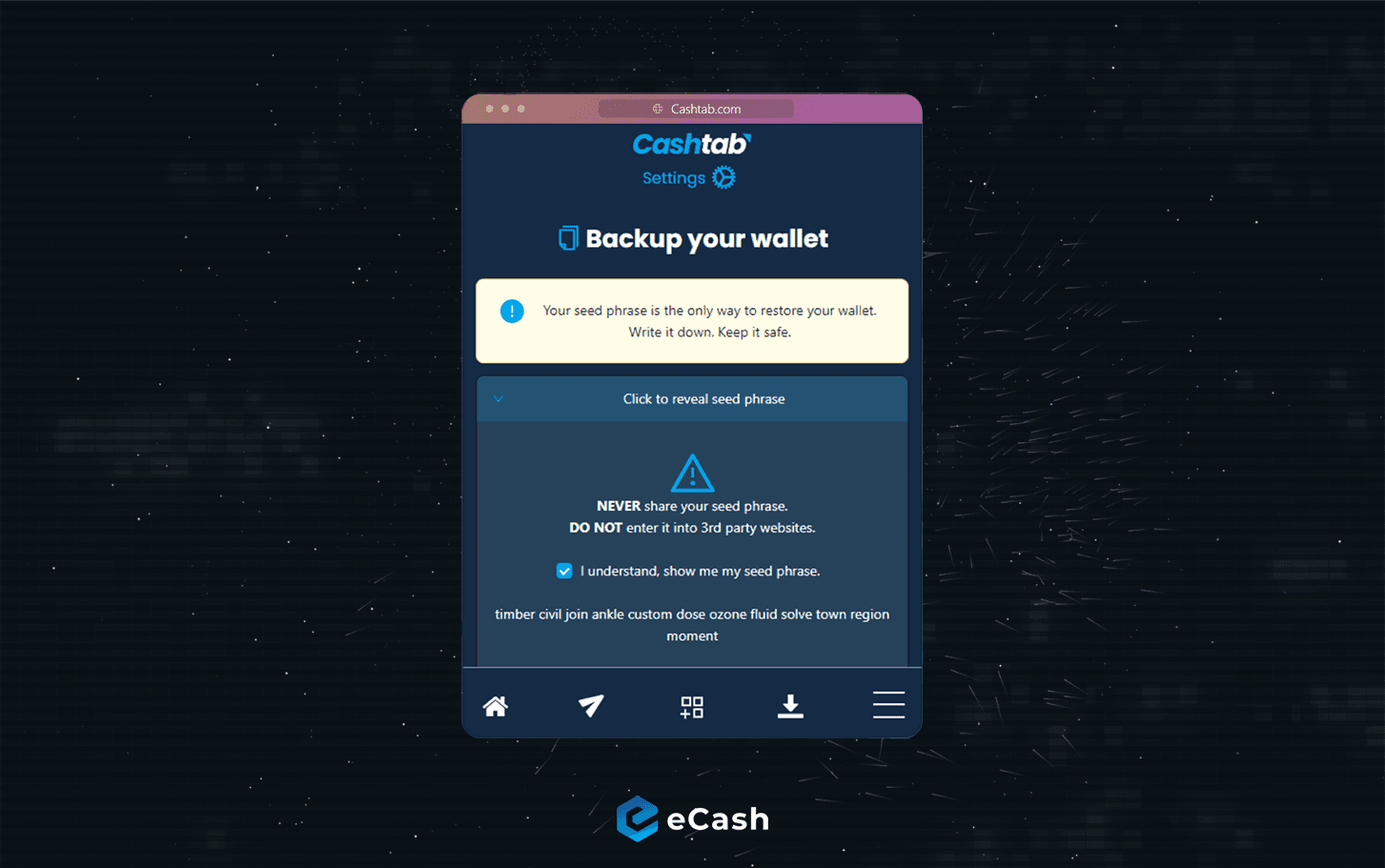
✅ That’s it. You have now successfully created and backed up your eCash wallet!
Start Using Your Wallet
Now that your eCash wallet is all set, you can:
1. Receive eCash: Click on the ‘Receive’ tab (arrow down) at the bottom bar and copy your eCash address by clicking the QR code. This address is deposit only and can be shared publicly.
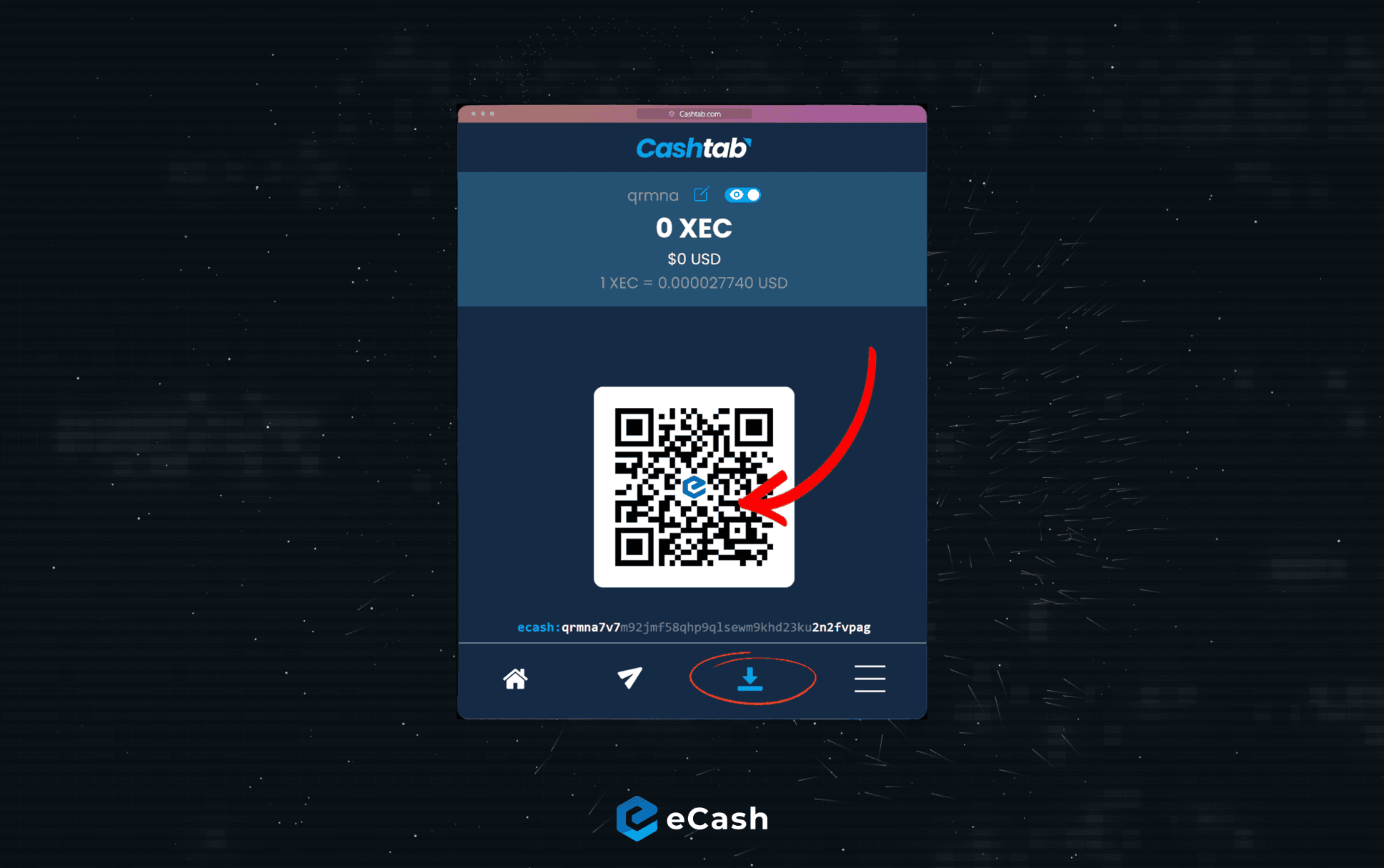
2. Send eCash: Click on the ‘Payment’ tab (paper plane) at the bottom bar to open the payment window. Enter the recipient's eCash address (including the ‘eCash:’ prefix), then type in the amount in XEC or your preferred fiat currency. Double-check the address, amount, and conversion rate, then click the blue ‘send’ button to initiate the transaction.
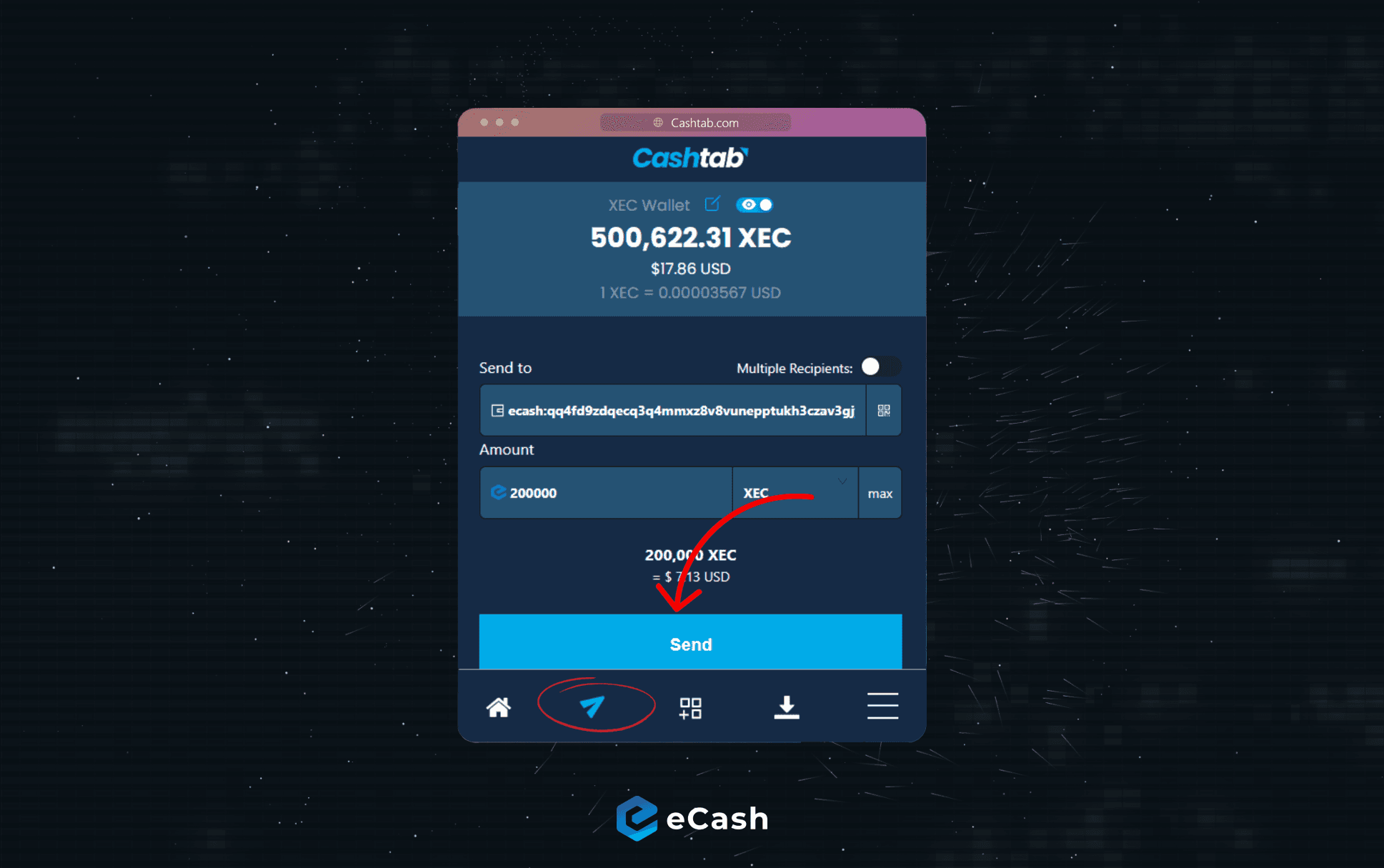
🎉 Congratulations! You have completed the eCash wallet creation guide!
But remember, the most important step is safeguarding your 12-word seed phrase. This phrase is essentially the private backup key to your wallet. Write it down carefully, store it securely, and never share it with anyone, not even admins or support.
You can always verify apps and services on e.cash/wallets or scorecard.cash before depositing coins or importing your seed phrase.
As long as you have this seed phrase, you'll always have access to your funds and can recover your wallet on a new device. Keeping your seed phrase confidential is crucial for the security of your funds. It is recommended not to store your seed phrase backup on the same device so you have it handy in case you lose your device.