Hardware Wallet Guide: How to store eCash on TrezorHardware Wallet Guide: How to store eCash on TrezorHardware Wallet Guide: How to store eCash on Trezor

With the latest firmware upgrade (version 2.8.7), Trezor integrated native eCash support with most of its devices. You can create your eCash wallet with Trezor devices via Electrum ABC (version 5.4.0 or higher). All models except Trezor One will support eCash, with the correct brand, denomination, address format, and derivation path. We prepared a guide on how to set up a new Trezor device or import a former workaround wallet to work with eCash natively.
Which Trezor models have native eCash support?
Currently, Trezor T, Safe 3, and Safe 5 support eCash natively. The Trezor Suite wallet app has not yet added eCash, therefore to store eCash on a Trezor device, it must be used with the Electrum ABC wallet software (version 5.4.0 or higher).
The Trezor One model has not added eCash support. The last firmware update for this model was in 2023; It is not clear whether or not there will be more firmware updates, which would be a requirement to add eCash. You can still store your eCash on this model using the BCH workaround method.
What features are added?
- Addresses on the Trezor device are now displayed in the eCash format
- Amounts are displayed in the correct XEC denomination
- Coins are stored in the correct eCash derivation path (899)
- Seed words are autocompleted when restoring a wallet
- Support for longer PIN lengths
- Support for splitting passphrases using Shamir Secret Sharing
- Support for Trezor "seedless" mode
- Better home screen support
How to set up your Trezor wallet with Electrum ABC
⚠️Before setting up your Trezor, make sure your device has not been tampered with by checking the holographic security seal over the USB port. If there is no seal or it has been tampered with, do not use the device and reach out to Trezor support. Always make sure that you buy your device from official Trezor stores. Do not buy it second-hand or from an unofficial marketplace.
To set up your Trezor with Electrum ABC, you have to initialize your device with the official Trezor Suite software according to the instructions provided in the box of your device. This step is necessary for upgrading the firmware to use eCash’s 899' derivation path. After that, go through the following steps:
- Download and open Electrum ABC (version 5.4.0 or later).
- At the Electrum ABC welcome screen, enter the desired name of your wallet and click ‘Next’. It can be any name you like.
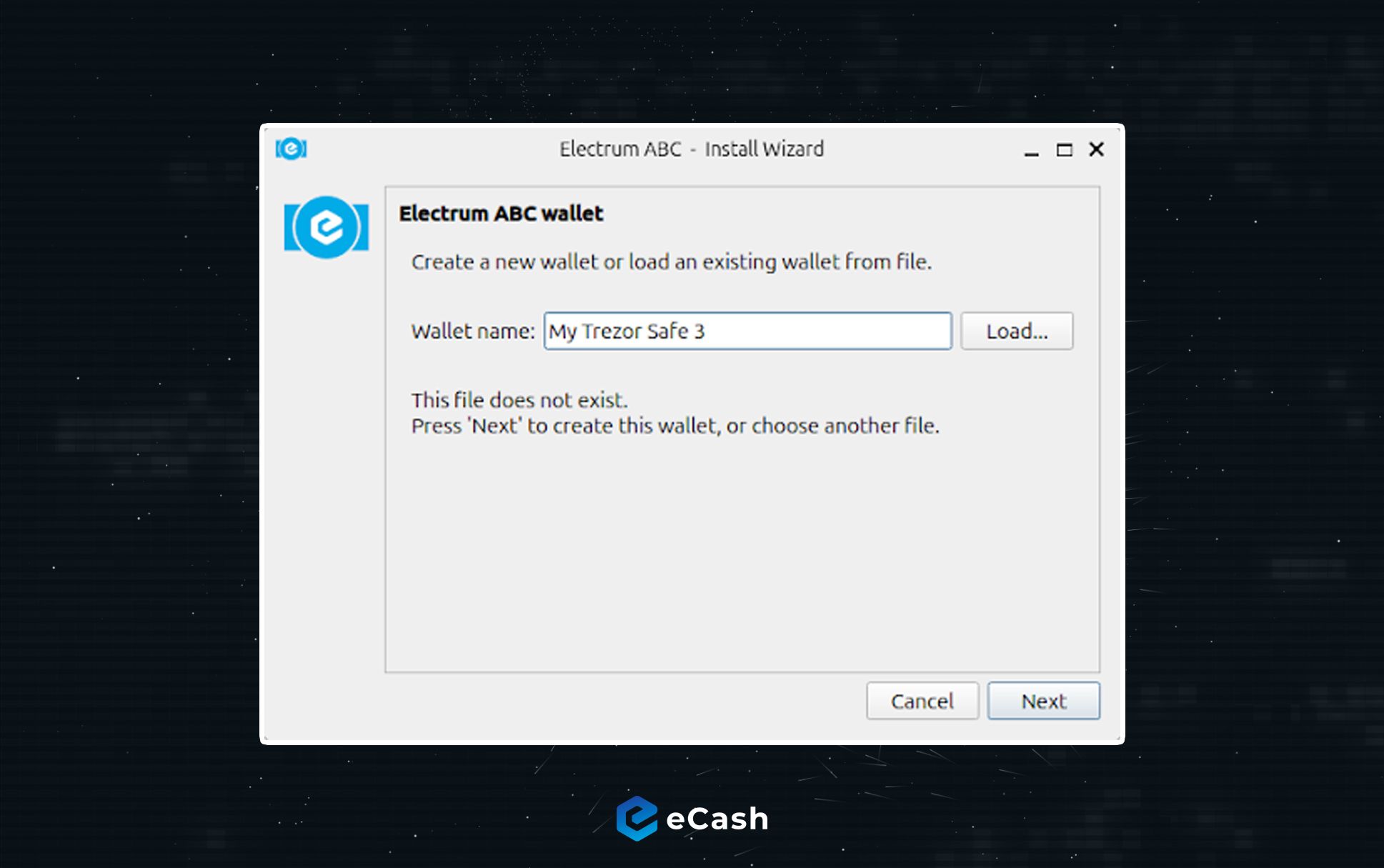
- Click on “Standard Wallet”.
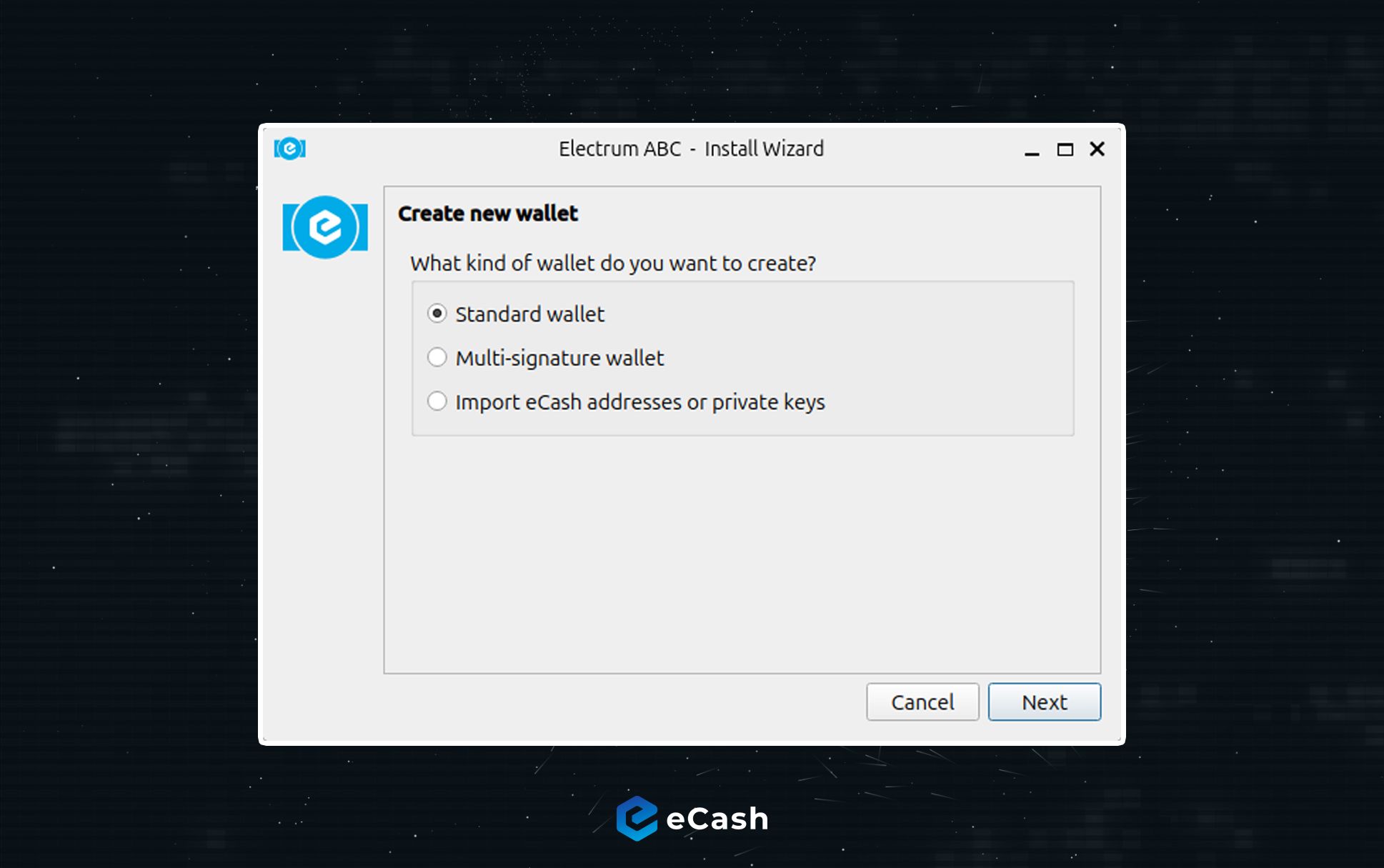
- On the Keystore page, connect your Trezor device and then choose the option: “Use a hardware device”.
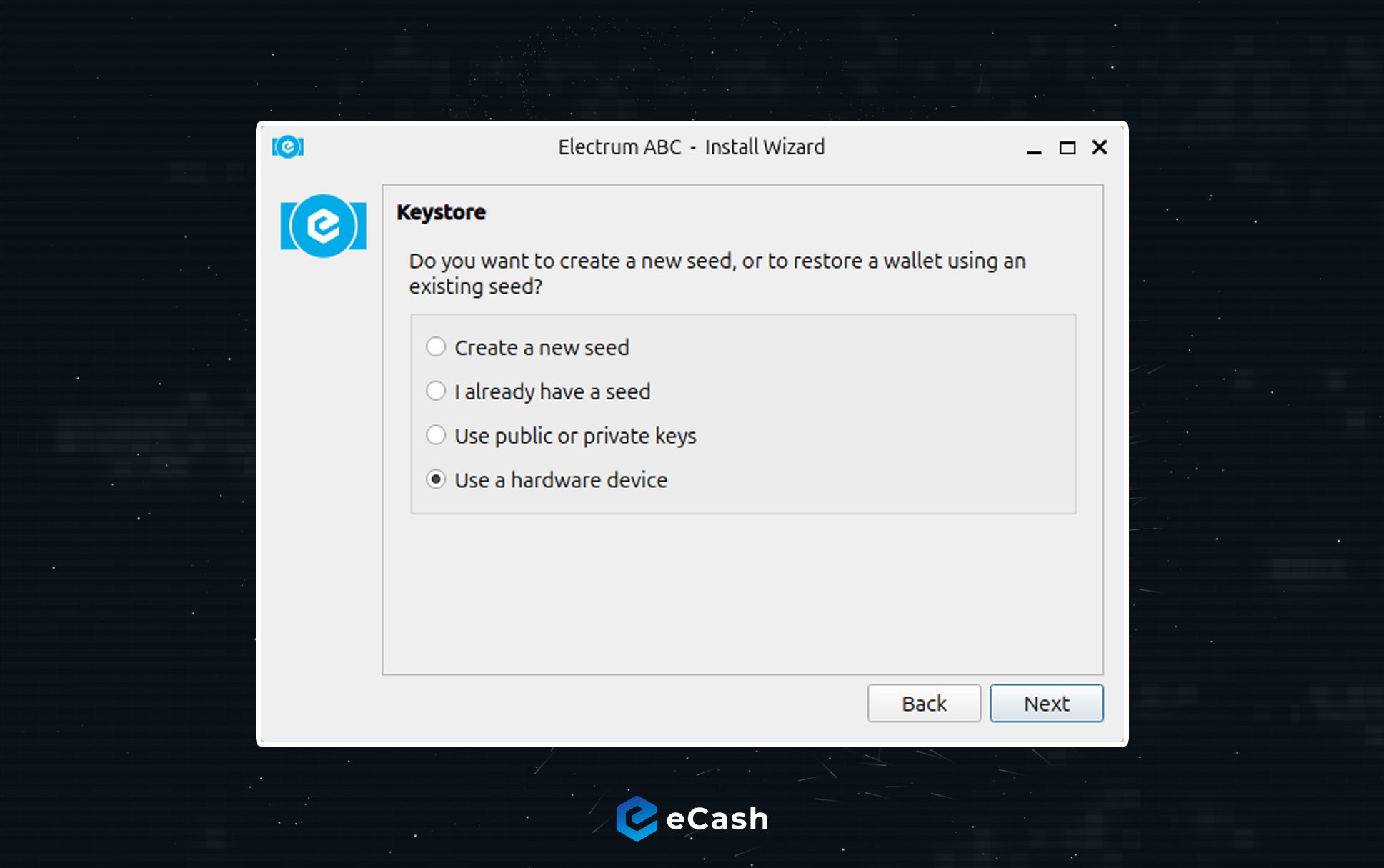
- If your Trezor is connected, the name of your device should be shown and selected. Continue by clicking “Next”.
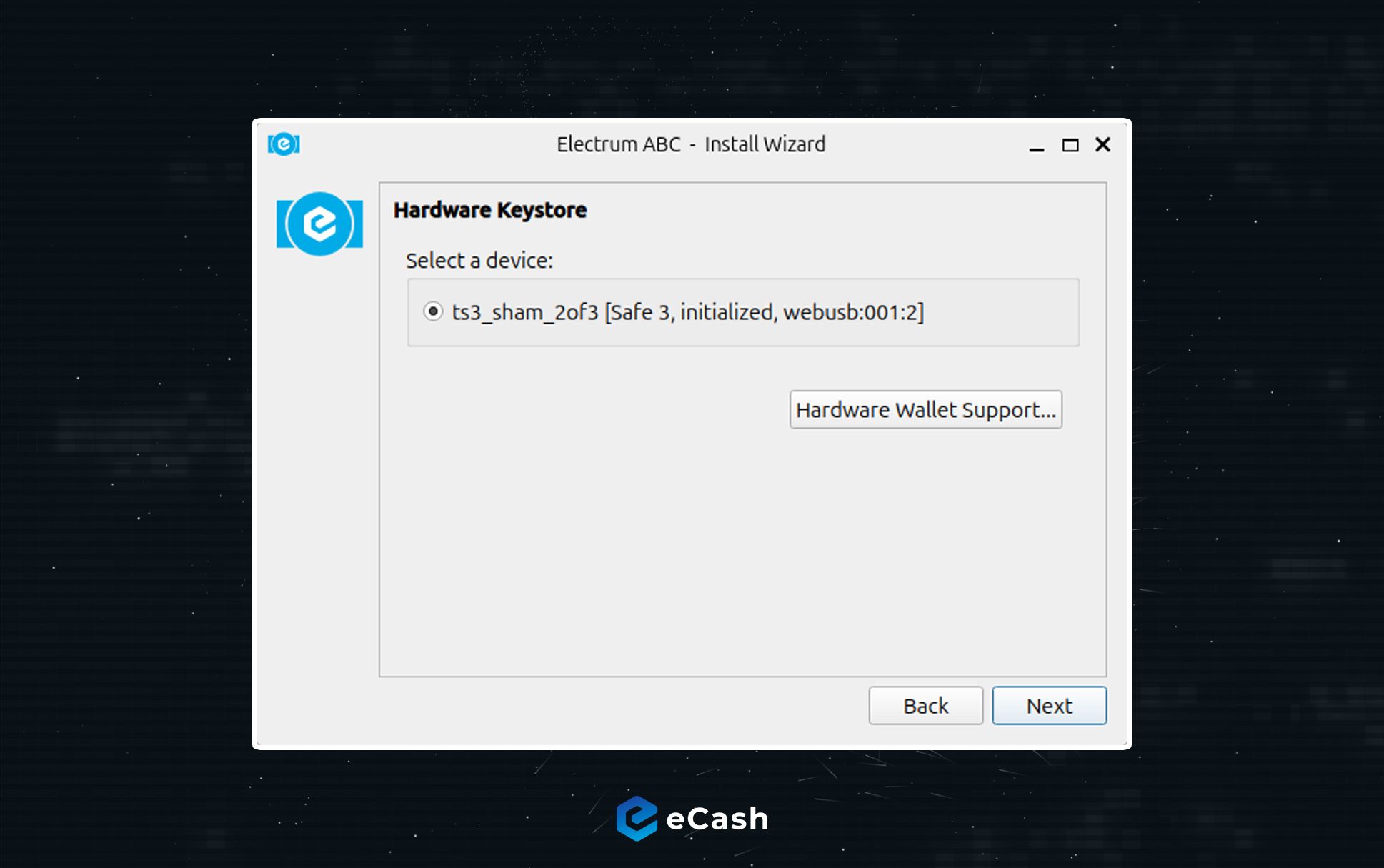
- Make sure that it is using the eCash derivation path: m/44’/899’/0’
Then continue with “Next”.
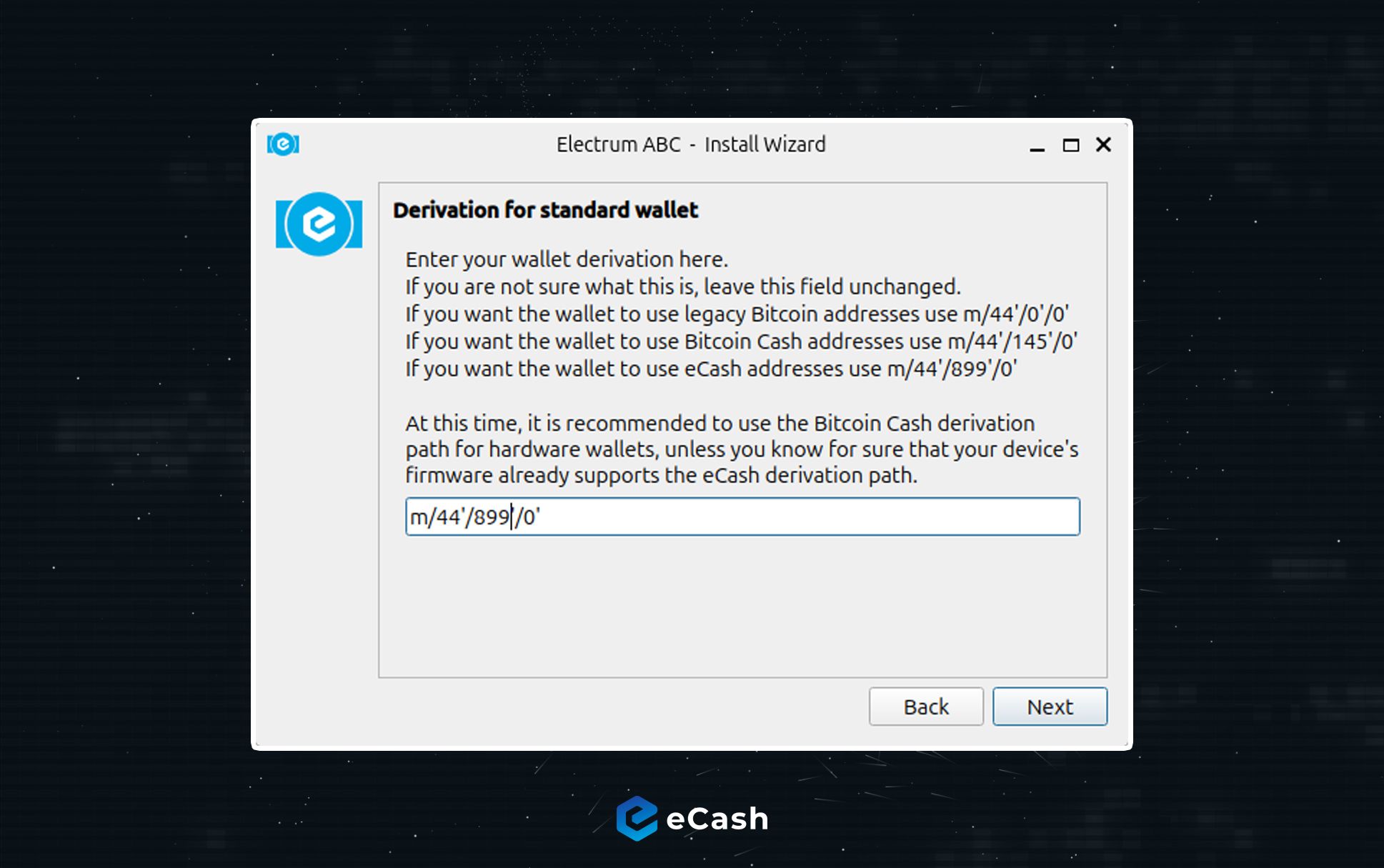
- You can encrypt your wallet file with an additional password. It’s optional but recommended. Check the “Encrypt wallet file” box and continue with “Next”. You will be prompted to set up a password which you will have to enter whenever you try to open the locally stored wallet file.
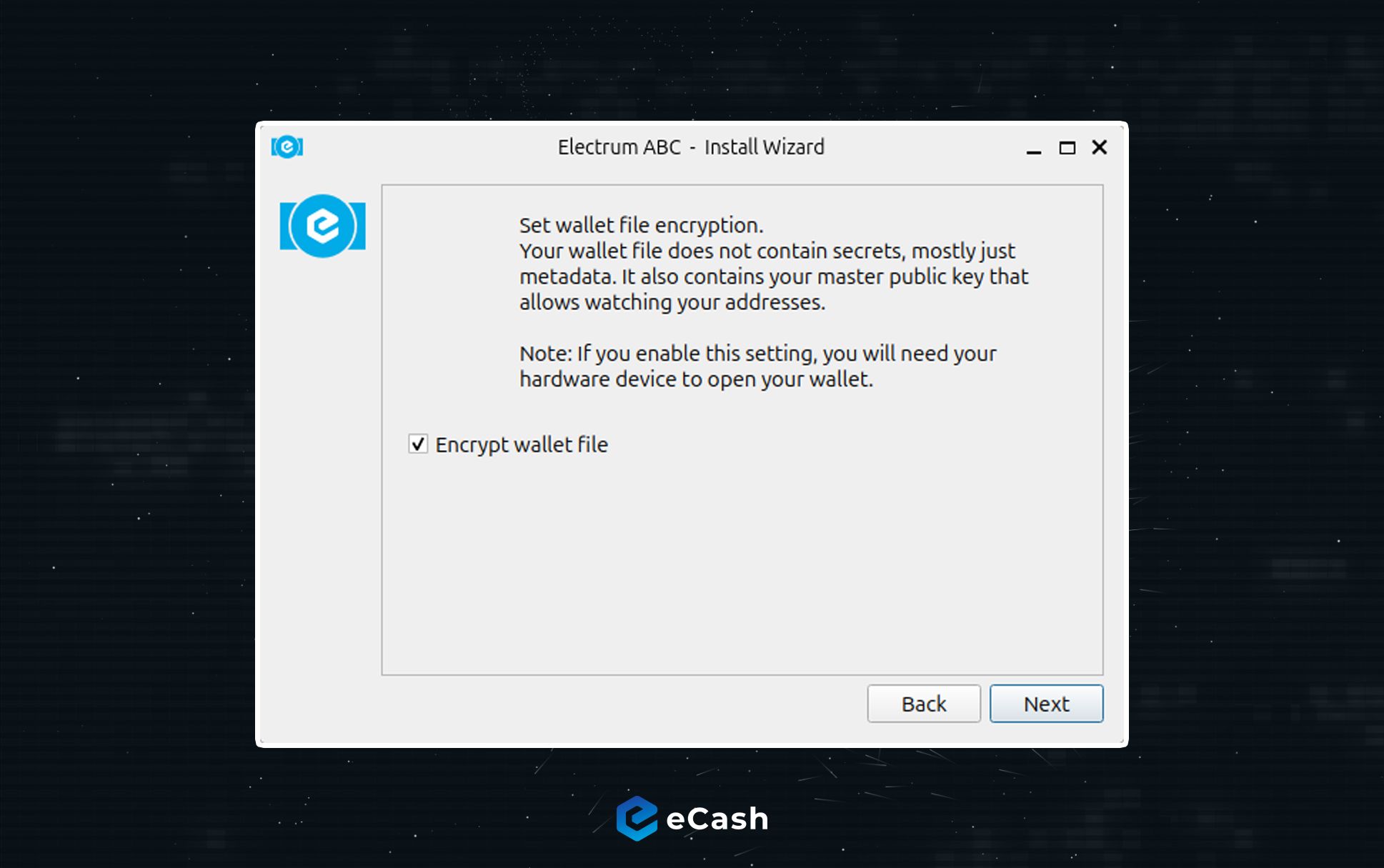
- That’s it. You have successfully created an eCash wallet with your Trezor device, using the correct address format, derivation path, denomination, and branding. You can click on the Trezor logo button in the bottom right of the app to access further options.
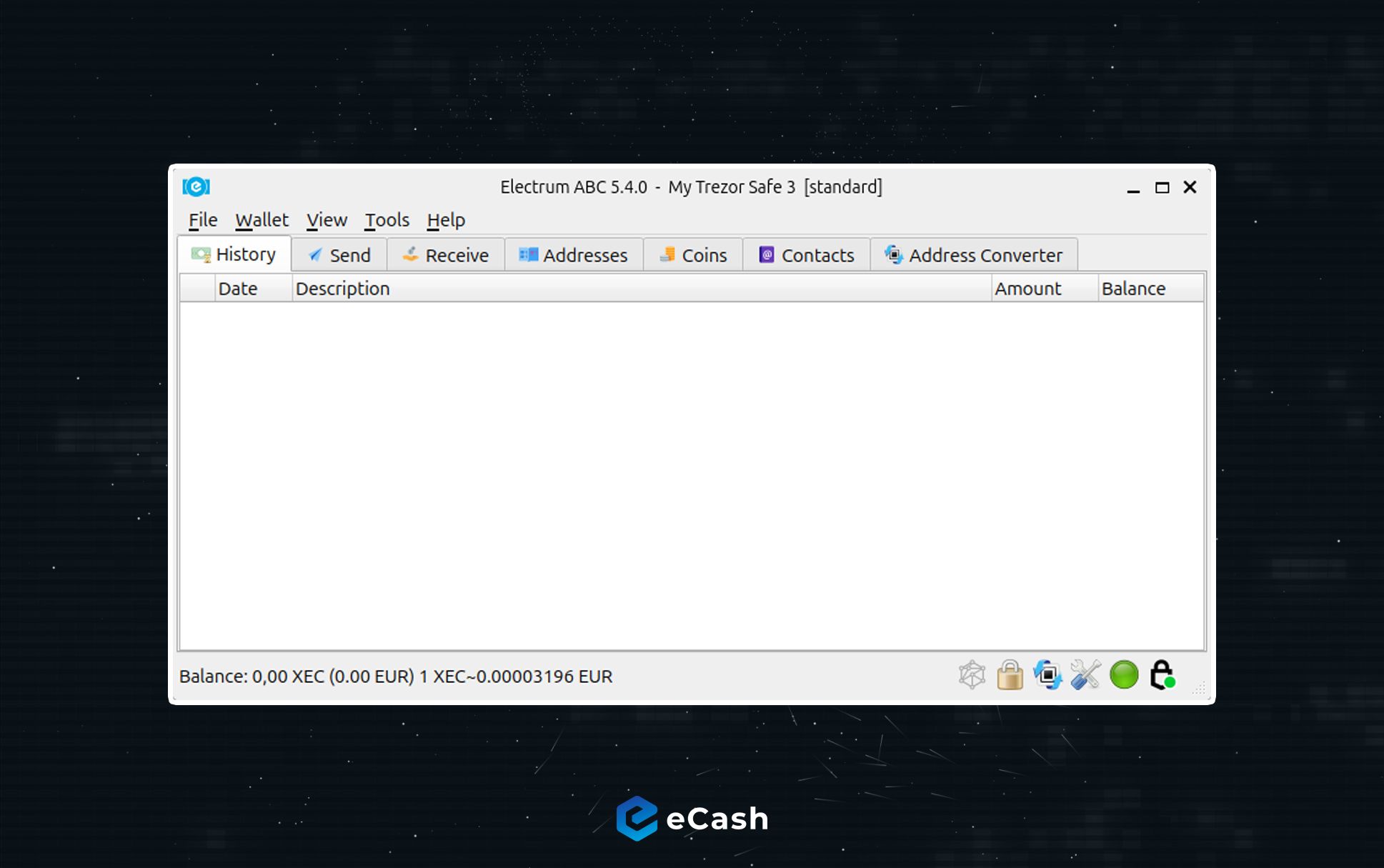
How to convert your old BCH workaround wallet to a new XEC native wallet
Existing Trezor wallets created earlier via the workaround method continue to function as always. Suppose you have your eCash stored on a Trezor via this method and want to switch to a new eCash native wallet. In that case, you can do so by creating a new Trezor wallet via Electrum ABC (version 5.4.0 or higher) and transferring your coins from the old workaround wallet to the new eCash native wallet with a normal on-chain transaction.
⚠️ Note that just importing your former workaround wallet seed to a new wallet won’t suffice to access your coins, because the wallets use different derivation paths to store the funds in. Think of them as different folders, where wallet addresses and respective coins are stored. While you can use the same seed to create a new wallet in the eCash format, you will not be able to access or see the coins in your wallet. To be able to access them, you will have to open your workaround wallet and transfer your funds to the new wallet you just created.
Follow these steps to transfer your coins to a new eCash specific wallet:
- Create a new wallet in Electrum ABC with Trezor connected as explained in the guide above. Make sure you’re using eCash’s m/44'/899'/0' derivation path.
- Go to the address tab and copy a receiving address from the list. You can right-click on the address in your Electrum ABC wallet and click “Show on Trezor” to double-check that the address you copied in Electrum ABC matches the one displayed on the Trezor device.
- Load up your old workaround wallet the way you used to and send your funds to the new wallet address. Confirm on the Trezor device that you’re sending the funds to the address you copied.
That’s it, your funds from your old workaround wallet have been sent to your updated Trezor wallet and are accessible with the correct branding, denomination, and address format.











